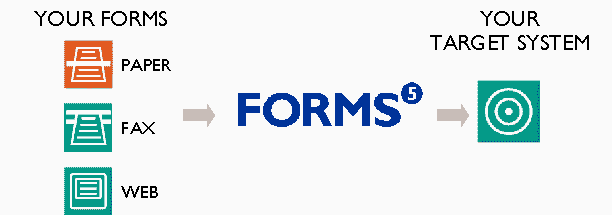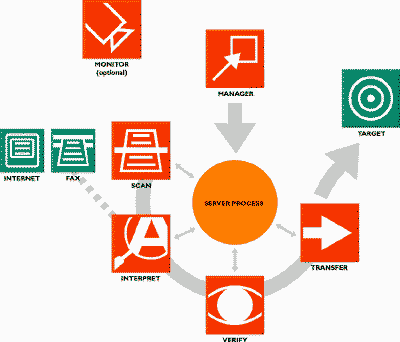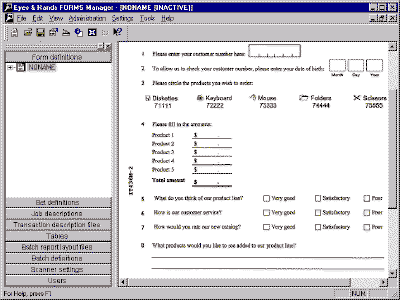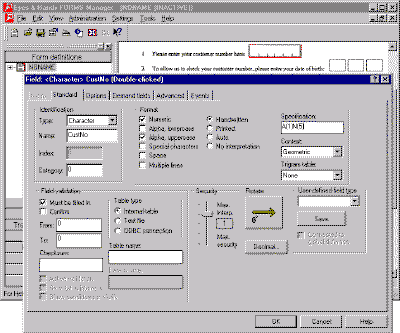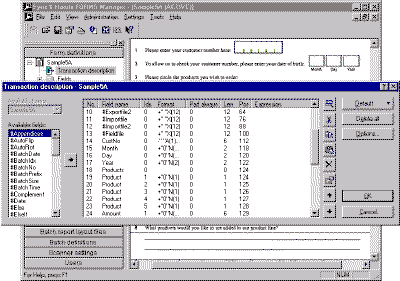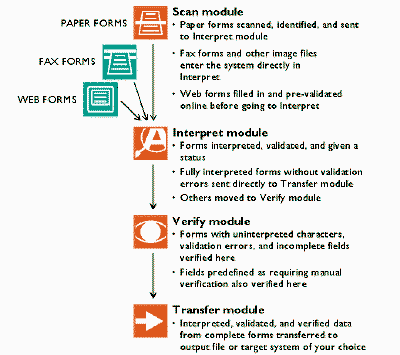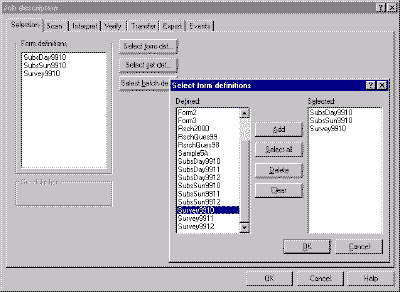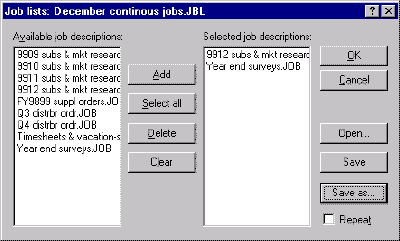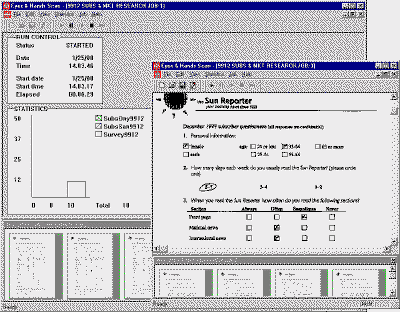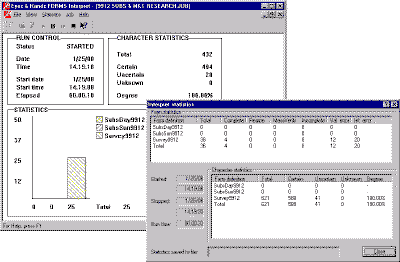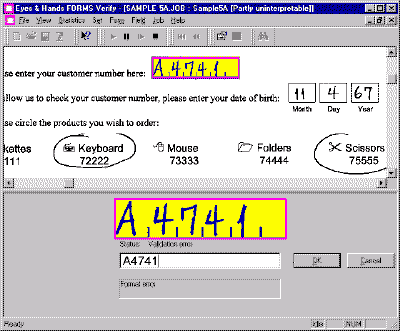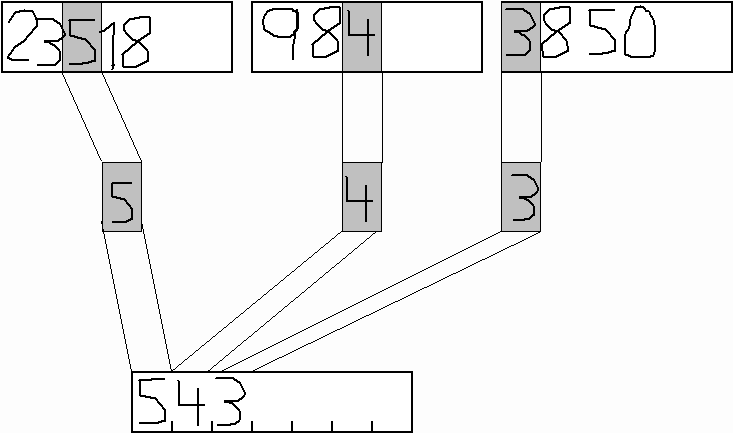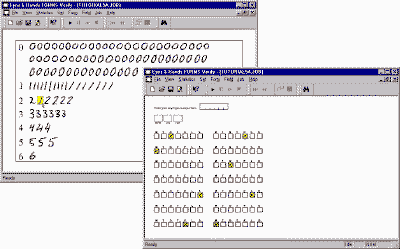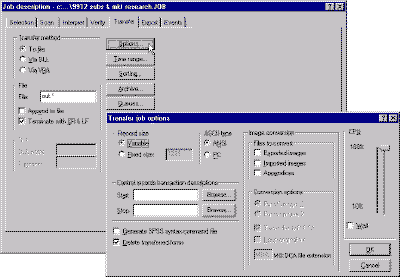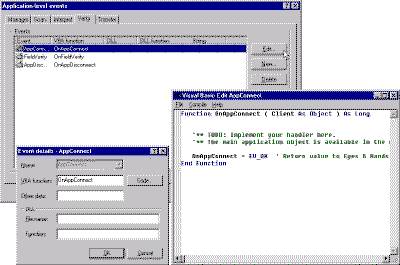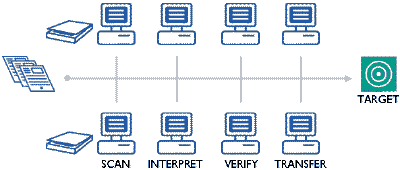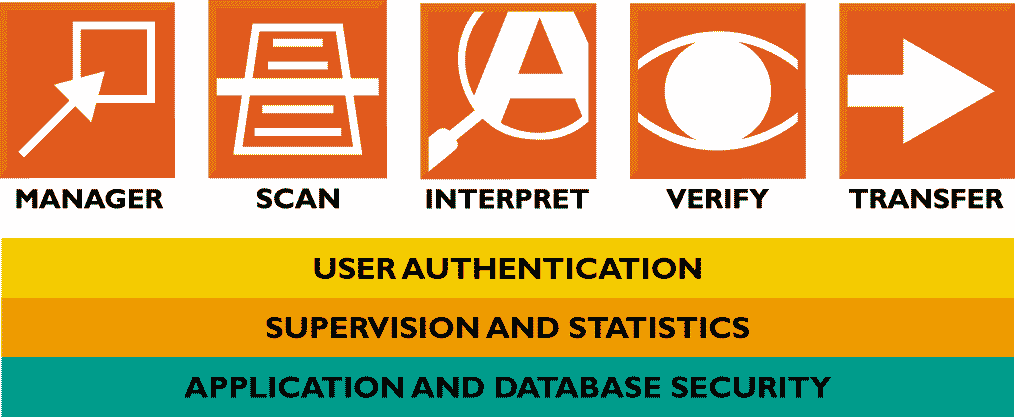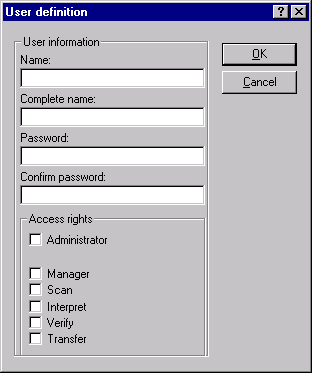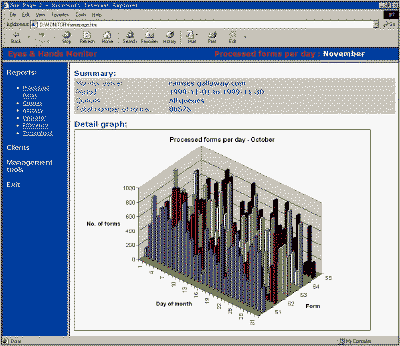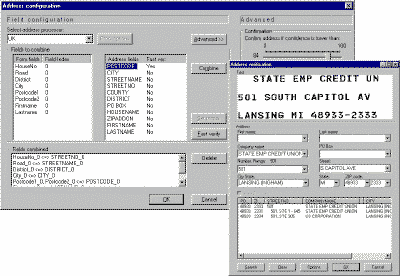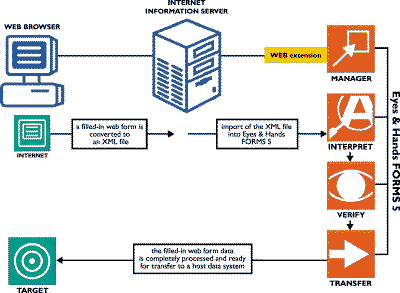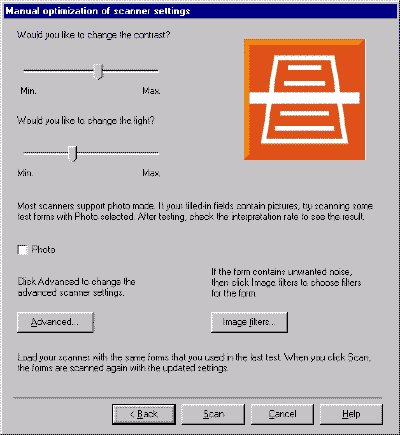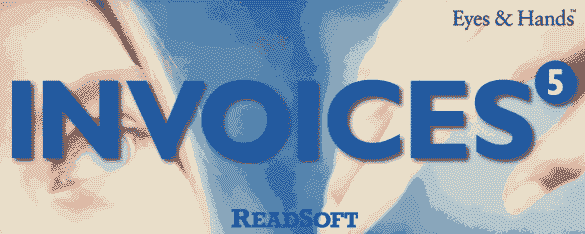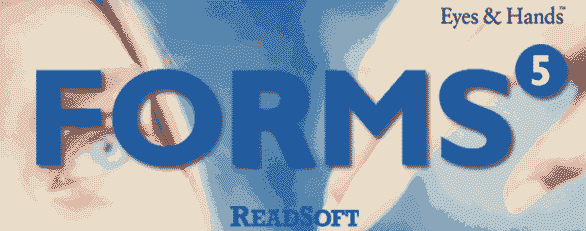|
This is a simplified html-version of the Eyes & Hands FORMS 5 Product overview The leading software solution for automatic data capture Product Overview English Version Table of Contents Automatic data capture with Eyes & Hands FORMS* A smooth-flowing system * Simple to use * Select the layout of the transfer data * Scanning is efficient and complete * Exceptional interpretation – the hallmark of Eyes & Hands * Validation, correction, and confirmation * Fast verify and mass verify modes * One-click data transfer * Handle any volume of forms * Secure, reliable, and safe * 24-hour system supervision * Form designer using MS Word * Internet Verify * Electronic archiving and indexing * User-defined flow * Document analysis * Network license manager * Invoice capture * Summary It can be a big challenge to get information from your filled-in forms into a useable format. This is especially true if your current method involves manually entering the data before it can be used in a meaningful way. Automatic data capture is a fantastic alternative to manual data entry; however, not all automatic data capture software is equal. How do you choose the right system for your needs? Fortunately, there is a system that fulfills all forms processing needs: Eyes & Hands® FORMS 5 from ReadSoft. We have built a powerful automatic data capture system that is effective, reliable, and easy to use. FORMS 5 is a complete system for the design, publishing, and capture of data from paper, fax, and Internet forms. As a turnkey production system for forms processing, FORMS 5 allows you to get into production quickly and enjoy the following benefits:
Eyes & Hands FORMS 5 also includes numerous technical features that enable you to tailor it to your particular forms processing demands. At ReadSoft, we understand not only automatic data capture, but also how automatic data capture fits into the needs of organizations and businesses that process millions of forms each year. Read the following pages to understand why thousands of top companies worldwide use Eyes & Hands FORMS every day as their choice for automatic data capture.
Automatic data capture with Eyes & Hands FORMS
Meet your forms processing needs Eyes & Hands FORMS 5 automatically captures data from all types of documents in any format, including paper forms, fax forms, Internet forms, and electronic forms. FORMS 5 recognizes and interprets all types of data: handwritten, machine-printed, barcodes, check boxes, circles, tables, matrixes, and even complete addresses. And FORMS 5 offers color processing, which increases interpretation and production efficiency. While any of your pre-existing forms can be processed by FORMS 5, you can also use the form designer function to create a Microsoft Word form that is automatically defined for use in the FORMS 5 system. Thousands of Eyes & Hands FORMS installations, both large and small, are operating worldwide in many different industries. ReadSoft’s commitment to being the world leader in forms processing technology is reflected in its placement of subsidiaries and distributors on all continents. Expertise and support are always close to home. The Eyes & Hands FORMS 5 application is available in the following languages:
When it comes to interpreting data, FORMS 5 provides character support for 20 different languages, along with country-specific settings. Eyes & Hands FORMS 5’s ease of use, accuracy, versatility, and speed are a result of the dedication of the largest and most innovative development department in the data capture industry. Always in line with real-world business demands, FORMS 5 meets your forms processing needs. The figure above shows the six modules of the FORMS 5 system. Once you use the Manager module to tell the system what information it should look for on your forms, you can begin production. In the Scan module, filled-in paper forms are entered into the system using a scanner. Fax forms (or other image files) and filled-in web forms enter the system when the Interpret module is started. In the Interpret module, FORMS 5 interprets, validates, and stores the forms in the computer. Uninterpretable characters and responses that break preset validation rules are displayed on the screen in the Verify module for quick correction. When the forms are complete, the Transfer module moves the captured and verified data to the output file or target system of your choice. The optional Monitor module provides enhanced system supervision by offering reports of system activity, as well as real-time monitoring of the FORMS 5 system and its users. FORMS 5’s scalability allows you to process current volumes and then simply add modules to the system as your forms processing needs increase. You can also integrate Eyes & Hands FORMS 5 with other computer systems, such as electronic archiving and workflow systems. FORMS 5 is incredibly open and flexible, offering you many ways to customize the system to your needs. FORMS 5’s interface is well laid-out and easy to understand. Verification is particularly effective because screen views can be set to suit your preferred way of working. Click to enlarge You use the Manager module to create a form definition, which tells Eyes & Hands FORMS what your forms look like and the type of information they contain. Eyes & Hands FORMS 5 is designed to capture information on all types of forms. The initial step of teaching FORMS 5 how to capture a new form is fast. Using the Manager module, you create a form definition in six simple steps:
It usually takes about 15 minutes to create a new form definition. New users can run the form definition wizard for step-by-step guidance in defining the form. You have many options for telling FORMS 5 how to handle your forms, both in general and in an extremely detailed way. This ensures that data is handled with optimal efficiency and accuracy. At the same time, FORMS 5’s standard settings often give you the functionality you need right away. In either case, it is easy to get started and come into production with FORMS 5. Tell Eyes & Hands what is on your forms Click to enlarge The Field dialog box is where you specify the details of each area of a form that you want FORMS 5 to interpret and validate. Once you have used the mouse to locate a field area on the form, the type of information to be captured in the field must be defined. You assign a name to each field, a field type, and a format (see the figure above). Validation specifications can also be set up for each field, for the form, and for a set (two or more documents that are processed as one logical unit, such as a questionnaire). There are many other options: field rotation, conditional verification, detection of strikeouts, removal of unit designations, searching through tables for the interpreted value, and more. You can also define entire address fields in this step using Eyes & Hands’ unique address interpretation function. This offers the benefit of increased address interpretation accuracy. Additionally, the security level of each field can be set and adapted to the validations available and the type of information to be captured. In other words, FORMS 5 allows you to define each field in a way that results in the highest possible interpretation rate and the least amount of work for you! And if you should think of a control or validation routine that is not already included in the FORMS 5 application, it is possible to insert your own VBA code or pass the data to a COM automation server object for further handling. Select the layout of the transfer data Click to enlarge You define the content and layout of the output in the Transaction description dialog box. This information is saved as part of the form definition. Once you specify the type of information your form contains, FORMS 5 needs to know what data you want transferred during production. You do this by creating a transaction description in the Manager module using the dialog box shown above. While FORMS 5 lets you export data to any database, any external application can collect the captured data, as well. The transaction description allows you the flexibility to choose not only what data you want to transfer, but also the order of the data, and its format and layout. For quick generation of a transaction layout, you can click Default. One of four default layouts will most likely provide everything you need—from a list of all fields defined, to a number of system variables, such as the type of form and when the form entered the system. The standard layout can be edited freely. You can remove fields you do not need and add others from the Available fields box. You can also insert your own system variables, conditional fields, or headers and other text. You can easily add text or set up logical and mathematical calculations for conditional transaction fields or default values. In the vast majority of cases, you can use FORMS 5’s simple interface to generate transactions in a format your organization already uses, enabling you to integrate the captured data with your existing system. Now that FORMS 5 knows what data to look for on your forms and what you want transferred out of FORMS 5, you’re ready for production. Click to enlarge The figure above shows how forms are automatically routed through the FORMS 5 system. FORMS 5 contains a complete internal workflow system for captured forms. Thus, very little time is needed to handle each form, and the chance of mistakes occurring during this process is minimized. Production operators do not need to keep track of individual forms; this is done by FORMS 5. You have a variety of ways to set up production jobs that are suited to your way of working. For example, you can use queues, or user statuses, to adapt FORMS 5 to any existing routines you have, in order to change the workflow, or simply to enhance FORMS 5’s usefulness. This means anything from catching field values needing special attention, to triggering dialog boxes already present in your system, and even to redirecting forms for separate handling. In short, FORMS 5 gives you the freedom to maintain most aspects of your current system, set up an entirely new workflow based on FORMS 5, or anything in between. Set up production jobs that suit your situation Click to enlarge Using the Manager, you create a job description that is valid for all stages of processing in Eyes & Hands FORMS. Here you see which forms are to be included in a job. When it comes to production, FORMS 5 performs as if it were designed just for your forms and your personnel. In a few short steps, you create a complete job description that tells FORMS 5 which form or forms to process and how the forms are to be handled each step along the way during production. All you have to do is choose the forms to be processed, and then save the file. FORMS 5 does the rest. Click to enlarge You have the option of changing FORMS 5’s standard job process. By changing the standard settings, you customize the job description to suit your particular forms, your system, and your own way of working. You can also create a list of jobs that will execute automatically. Once you set and save your choices, a production operator simply opens the job description file and clicks Start. The result is very accurate data capture with unbeatable usability and security. Just some of the reasons why Eyes & Hands FORMS leads the way in the automatic data capture industry. Scanning is efficient and complete Click to enlarge When you use FORMS 5 to scan forms, the run control and statistics boxes show you what is happening in the current Scan job. The thumbnail view allows you to view forms or batches to check the image quality and perform any necessary operations. With Eyes & Hands FORMS 5, there is no need to sort your forms. FORMS 5 identifies the forms and sorts them, even if they are upside-down or facing the wrong way. Also, the FORMS 5 Scan module saves valuable production time because it can handle offset machine-printed information on forms. In addition, Eyes & Hands FORMS 5’s color processing enhances production efficiency. Color viewing improves on-screen appearance, while color image handling, interpretation, and filtering contribute to improved forms processing performance. As an example, you decide which background colors to suppress and which foreground colors to enhance, thus improving character isolation, which translates into improved interpretation. Scanner image quality is easily monitored with a thumbnail view screen that enables you to make sure that scanning is going smoothly, and also that batches, appendices, and sets are all grouped appropriately. When you expand the thumbnail view of an image, many operations are available to you, including inserting comments attached to the form, re-specifying the form definition, printing an image of the form, and more. If your scanner is equipped with an endorser, FORMS 5 lets you control which string is printed on the scanned forms and in which position. FORMS 5 is unique in its use of identification, deskewing, forms removal, color processing, advanced batch handling, and quality control during scanning – all without reduced scanning speed. Exceptional interpretation – the hallmark of Eyes & Hands Click to enlarge When FORMS 5 is interpreting forms, the run control and statistics boxes show you what is happening in the current Interpret job. You can also view more detailed interpretation statistics afterwards. Eyes & Hands FORMS 5’s ability to accurately interpret machine-printed and handwritten characters, as well as barcodes, check boxes, circles, tables, matrixes, and complete addresses, is what makes it the preferred automatic data capture software globally. Interpretation in FORMS 5 is so sophisticated that the characters do not have to be written more carefully than usual, nor does there need to be greater than normal space between them. Superior interpretation quality is the result of the latest artificial intelligence technology, including feature analysis, neural networks, genetic algorithms, fuzzy logic, and machine learning. Trigram tables are another feature that helps improve character interpretation. A trigram table contains all possible three-letter combinations in a specific language, along with the probability of each combination. FORMS 5 compares uninterpretable characters with a trigram table to find the correct interpretation, resulting in a further reduction in manual verification time. Typically, FORMS 5 automatically interprets 100% of check marks, 99.9% of typewritten/printed text, and 97% of handwritten text. You can also complement FORMS 5’s outstanding interpretation with other interpretation engines, which you combine with an advanced voting mechanism to ensure the best possible interpretation result. The more accurate the interpretation, the less verification work you have to do. In most cases, only 1 character in 50 needs to be completed manually. Enormous increases in efficiency are the rule with Eyes & Hands FORMS 5. Validation, correction, and confirmation Click to enlarge Eyes & Hands FORMS 5 offers many options for how verification data is presented to you. The split view above displays an incorrectly filled-in field, along with its location on the form, and its current status. You fill in the edit box to complete the field. Verify operators will need to check some of the data from processed forms: information that violates validation rules, uninterpreted characters, and incorrectly filled-in fields (as shown above). The Verify module handles this exception-based information effectively. While default settings work for all situations, FORMS 5 also provides many options for how data is displayed on-screen in Verify. You select the best verification environment for your forms and your production personnel. For instance, the fast verify setting assembles uninterpretable digits or letters in one combined field. They can be corrected much faster than if taken separately:
The example above shows that only "543" must be typed, rather than "23518", "984", and "3850" – a 400% increase in efficiency! The Verify module can be used on site, or you can take advantage of remote and home-based keying possibilities by using the Internet Verify function. Fast verify and mass verify modes Click to enlarge
A great complement to fast verify is mass verify mode. On the left, you see numbers from one or more forms lined up for your inspection. You select any number that has not been interpreted correctly. On the right, you see the same process for mark fields. Verification efficiency can be further enhanced through the use of the mass verify function. Mass verify enables operators to process data more quickly in the Verify module. All interpreted characters with this setting are presented as a group according to their current value (see top left). First, digits are mass verified, then letters. If a character appears in the wrong group, you can easily spot it and correct it. Mark fields are mass verified next (see top right). Highlighted backgrounds help operators to quickly spot where to make corrections. Fast verify and mass verify can be buffered, which means that Verify gathers data from more than one form at a time and displays it on a single screen. You can change the buffer size and specify the screen layout for optimal working conditions. Normally, it is possible for one operator to mass verify at least 100,000 characters per hour, approximately 10 times more than with manual double key. Eyes & Hands FORMS 5 also offers sum balancing, a function that lets you check the sum of subtotal fields that must match the value of a specific grand total field. This can be achieved both within and across forms and sets. If Interpret finds a balance outside of the range you defined, then all of the fields involved are displayed in Verify so that you can change incorrect values. There is no need for you to keep track of which forms or fields are not complete, because FORMS 5 presents the data that needs to be completed. Easy, effective, and secure. Click to enlarge In the Job description dialog box, you specify how you want FORMS 5 to transfer the data from your processed forms. Additional options give you extra transfer possibilities. When the forms have been scanned, interpreted, and verified, the data is transferred to an output file or to another system by the Transfer module. While your transaction layout (described on page *) determines the content and format of the transaction, the Transfer job description determines how it is transferred. FORMS 5’s design gives you the flexibility of transferring the processed data precisely the way your situation requires. For output file transfer, you can have FORMS 5 save the data to one or more text files. Data can be appended to an existing file, or a new file can be created each time. You can also specify a variable or fixed length for each record. Two separate transfer files can be easily set up to receive data for an electronic archiving system. In addition, captured data can be analyzed with the SPSS statistics analysis program, thanks to the SPSS export feature. Data can also be conveyed as strings to integrated DLL functions or VBA methods, or it can be retrieved by a COM automation server, depending on your requirements. In other words, you can configure the Transfer job so that data is exported to any database or other system. It can be another application in the same computer as FORMS 5 or in another computer. You can even transfer data via the Internet. Once the Transfer job is configured to your specifications, you simply click start job, and FORMS 5 does the rest. Click to enlarge FORMS 5’s dialog boxes make integration straightforward. You define event handlers for any predefined events, and you can write Visual Basic code for them without ever leaving FORMS 5. FORMS 5 works exceptionally well on its own. Nevertheless, there are times when you may need to customize its functions based on your forms processing requirements. You can customize existing FORMS 5 functions to meet your particular needs. Plus, you can add your own functions and integrate FORMS 5 with any external system, including electronic archiving and workflow systems. FORMS 5 is very open and flexible, and its user interface enables you to choose from among several ways to customize your application – just take your pick! You get this access via event handlers. A programmer with knowledge of Visual Basic can set up event handlers directly in FORMS 5, using the dialog boxes shown above. With over 125 events and 600 methods, FORMS 5 gives you a very effective way to modify its features and add further functions. And if that’s not enough, you can specify your own events to fire. For example, you can add your own dialog boxes, perform database validation using ADO and ODBC, monitor forms as they pass through the system, and more. An additional and even more flexible way to customize the system involves using FORMS 5’s plug-in architecture. Plug-ins allow extraordinary development and extension in a fraction of the normal time. To illustrate, you can develop vertical or customer-specific solutions and package them in easy-to-use "value packs." No matter what your present or future requirements are, FORMS 5 has the flexibility and accessibility to meet those demands. Click to enlarge
FORMS 5 allows any number of modules and databases in its system; the number of each depends completely upon the production environment that best suits your situation. Eyes & Hands FORMS 5 is flexible in so many areas, and another example of this is its ability to handle any volume of forms. FORMS 5 is used by thousands of companies and organizations worldwide. This includes stand-alone applications processing smaller volumes of forms, all the way up to sophisticated network systems processing volumes of over one million forms per day. There is no limit to the number of modules in your system, so you do not need to worry that you will outgrow the application. This scalability means that you can start with a system size that matches your current production, and then expand your FORMS 5 system as your production needs increase. No matter what your forms processing volumes are, production is very efficient. While one or more PCs are being used for scanning forms, others can be used for interpreting the forms. Separate PCs can be dedicated solely to verification or transferring data, as well. Streamlining production tasks in this way, combined with the fact that FORMS 5 is well-suited to a distributed database environment, means that the system can readily handle heavy volumes. Database access is secure and efficient, with the possibility of switching between parallel databases on a per job basis. You can also automatically switch to another database when there are no remaining forms to process in the current database. Its performance, reliability, and scalability makes Eyes & Hands FORMS 5 the best lifetime solution for your forms processing.
You can count on FORMS 5 when it comes to security, reliability, and safety. First, all data in FORMS 5 is contained in the database: form definitions, set definitions, tables, images, and processed forms/sets. In terms of security, FORMS 5 has an optional user authorization or login system. You define authorized users, passwords, and access rights in the User definition dialog box. If the wrong user name or password is entered, the module is closed. All of the activities performed by users are traced.
FORMS 5 provides statistics for monitoring performance. It also enables you to perform useful administrative functions, such as: getting information about processed forms; importing and exporting form definitions, set definitions, and tables; initializing databases; and more. In addition, system security, reliability, safety, and overall performance can be enhanced through the parallel use of Microsoft SQL Server. With SQL Server, manual or automatic backups of the FORMS 5 database, online backups, recovery through disk mirroring, system supervision watchdogs, and data replication all ensure that business-critical data stays available. Click to enlarge The Monitor module provides production reports and more. Here you see the graphical view of a site’s monthly processing volume. The statistics that generated the graph can also be viewed. Eyes & Hands Monitor is an optional module that provides detailed information about current and past FORMS 5 system activity. The Monitor module allows you not only to gain added control of your FORMS 5 system, but also to get important statistics in the process. For instance, the Monitor can help pinpoint the adjustments you need to make to optimize production. You can also get user productivity reports, which can be used in a variety of ways, including determining correct billing to outside agencies doing your forms processing. Furthermore, Monitor module statistics help you to plan ahead in order to prevent production bottlenecks. You can configure the Monitor to alert you whenever conditions defined by you are met. For example, when the load on a workstation’s operating system has reached a predetermined point, you receive a message that enables you to spread out the load more efficiently. Since the Monitor has a remote management function, it is accessible from the Internet by authorized users. User productivity reports, real-time user monitoring, and options for customizing the Monitor’s behavior are further examples of how you can get the most out of your FORMS 5 system by using Eyes & Hands Monitor. Eyes & Hands ADDRESS extension The Eyes & Hands ADDRESS extension is an option to FORMS 5 that significantly lowers costs and increases the quality of address data. It improves interpretation and validation of address-related information by identifying and correcting inaccurate or mismatched street names and cities. Currently, the ADDRESS extension supports address interpretation for the following countries:
Setting up and using the ADDRESS extension is quick and easy. You simply specify on the form definition that certain fields are to be processed by the ADDRESS extension. The Address configuration dialog box, shown on the left above, is where you indicate which fields make up a single address and what part of the address each field should contain. Verification of addresses has been optimized for ease of use and operator efficiency. You see the data in a dialog box, shown on the right above, in which you choose possible alternatives from lists. This all translates into the benefits of increased customer database quality, increased response rates, reduced return mail, and postage savings. In other words, with the Eyes & Hands ADDRESS extension, you get greater efficiency and lower costs! Click to enlarge The Eyes & Hands WEB extension allows FORMS 5’s Manager module to convert form definitions into Internet forms, and then capture online form information, inserting it into the FORMS 5 production flow. Data can enter the FORMS 5 system from several sources, including paper forms, fax forms, and now web forms. You use the Eyes & Hands WEB extension to import filled-in Internet forms directly into FORMS 5. The Eyes & Hands WEB extension makes it easy for you to use FORMS 5 to process web-based forms. And since it enables FORMS 5 to take your existing form definitions and convert them to Internet-compatible HTML forms, you do not need to create separate forms for the web. These HTML forms can be further designed with logos added, field locations refined, and so on, using a standard HTML editor. As a web visitor fills in the form, automatically generated JavaScript code checks for valid input. If the information entered does not conform to predefined format specifications or validation rules, the respondent has to continue until a satisfactory entry is given. This reduces production time, since the web form data reaches FORMS 5 already pre-validated. When the respondent sends in the completed form, the form data is converted into an XML file, which goes into your FORMS 5 system, ready to be run in the next production job. Fast, accurate, user-friendly, and efficient: The Eyes & Hands WEB extension. Wizards guide you efficiently with high-level questions when setting up forms and jobs. FORMS 5 comes with three wizards. The form definition wizard guides you through the process of defining your forms. Since there is a multi-step order to setting up forms, the form definition wizard makes this task easier, especially for newcomers to Eyes & Hands. Similarly, the job description wizard helps you to set up jobs quickly and effectively. Finally, the form definition optimizer walks you through the process of specifying optimal scanner settings for each form definition. This wizard tests different settings on scanned sample forms, compares the test information from every run, and then displays the detailed scanner settings and interpretation rate of the best test. FORMS 5 saves these best settings to your form definition. Click to enlarge
Eyes & Hands FORMS 5 supports form design with Microsoft Word. When you run FORMS 5’s Manager module integrated with Word, you can create a new form in Word and get the FORMS 5 form definition straight from the process. This function guides you in defining a form that can be used for forms processing, and then it exports a TIFF image of the form and a basic form definition to FORMS 5. Once the filled-in paper, fax, or web forms come in, you are ready for production. In addition, the FORMS 5 interface is open enough so that you can develop a solution that integrates any form design tool with FORMS 5, not just Microsoft Word. The result is greatly improved productivity for the whole cycle of forms production and capture. The Internet Verify function allows you to distribute the workflow and let the verification work be done outside of the office. Verify jobs can be sent out over the Internet, and when finished, the verified forms are returned and inserted into the FORMS 5 flow, ready to be transferred. The Internet Verify function makes remote and home-based keying a reality. Electronic archiving and indexing FORMS 5 works exceptionally well with systems that require electronic archiving, since it exports images to any electronic archiving system. While you scan forms, FORMS 5 writes the scanned information to its database and saves the image of each form to a file. When data capture is complete, both the interpreted data and the corresponding file names and paths are transferred to the archiving system, allowing it to build appropriate search indexes. With FORMS 5 as a front end for an archiving system, the search indexes are created automatically, resulting in considerable savings in time and money. With FORMS 5, you take control of production by defining the exact processing order. Database queries allow criteria for setting the order: time sorting, batch selection, status sorting, queues, user-defined fields, and VBA calls. You can even have the flow controlled from an external source. This function is useful when creating customized solutions in which you need to capture unstructured information from documents. Through FORMS 5’s API, you can set up a document in which all the lines, words, and image objects are analyzed. The document can then be classified as a platform for a specific use, such as for mailrooms, indexing, or other applications in which random contents of a form can be identified and interpreted. If you run FORMS 5 in a network, you need only a license manager on any PC (usually a server) instead of a hardware lock on each PC. The license manager makes FORMS 5 available anywhere on a network. This provides a flexible FORMS 5 working environment, because the license manager ensures that the maximum number of simultaneous users does not exceed the licensed number of users.
ReadSoft produces another top-quality automatic data capture software product, Eyes & Hands INVOICES 5, which is designed to capture information from your suppliers’ invoices. While invoices have sometimes been viewed as too difficult to interpret electronically, INVOICES 5 incorporates an adaptive learning technique to identify invoices so that it can recognize new and old suppliers. INVOICES 5 learns the appearance and layout of an invoice and saves this the first time the invoice is interpreted. When an invoice from an already-known supplier is read, it can be interpreted according to information from the saved invoice. Interpreted invoice information captured with INVOICES 5 can be checked and verified according to your demands. From there, the invoice can be distributed for coding, authorization, and archiving. In other words, INVOICES 5 automatically handles the administration concerning different suppliers and their invoices, giving you complete control of your payments.
Advantages of Eyes & Hands FORMS As you have seen on the previous pages, Eyes & Hands FORMS 5 can meet all forms processing needs, large and small, standard and very customized. Because selecting a new computer program can be difficult, we have compiled below some key reasons for choosing Eyes & Hands FORMS 5. These provide you with good, solid arguments to motivate your decision. The technical points below and throughout this document can also be used as a way to determine what the preferred automatic data capture system should have. If you have questions, please contact ReadSoft for more information. Executive considerations
Production benefits
Technical highlights
- - - -
|